Required statistical concepts
Tiago A. Marques
12 July 2017
LOL - just kidding - I have done nothing else
A title and then a line of “=” delineates the start of a new slide in the .Rpres text file.
You can also include bullet points. Careful: The blank line before the first bullet point, and the space after the “-”, are obligatory.
- Bullet 1
- Bullet 2
- Bullet 3
Slide With R Code
R code can be included in a slide like so. It will be executed when the presentation is compiled. By default, output generated by the code is also included in the slide.
summary(cars)
speed dist
Min. : 4.0 Min. : 2.00
1st Qu.:12.0 1st Qu.: 26.00
Median :15.0 Median : 36.00
Mean :15.4 Mean : 42.98
3rd Qu.:19.0 3rd Qu.: 56.00
Max. :25.0 Max. :120.00
Slide With R code and no output
To include code but not its output, use the R code chunk option “results='hide'”.
summary(cars)
Slide displaying unevaluated R (or matlab) code
You can also display code without evaluating it by including the option eval=FALSE in the R code chunk. For example, the matlab code below wouldn't work in R, but we can display it anyway.
Learn more about R code chunk options online: https://yihui.name/knitr/options.
my_matrix = eye(7);
Slide With Plot
You can also include a graphic generated in R on-the-fly, without showing the code used to generate the figure. Options are available to control the size of the output figure (default units are inches).
Slide With Bigger, Centered Plot
Text Formatting
We can have bold and italicized text (and any other formatting you can specify in RMarkdown: see https://www.rstudio.com/wp-content/uploads/2016/03/rmarkdown-cheatsheet-2.0.pdf).
Slide With Two Columns
This stuff goes on the left:
Often we want to have two columns on a slide.
This stuff goes on the right:
We can!
Slide With Image and Text
This left column takes up 70% of the slide…
And the right column gets the rest.
Slide With Unequal-width Columns
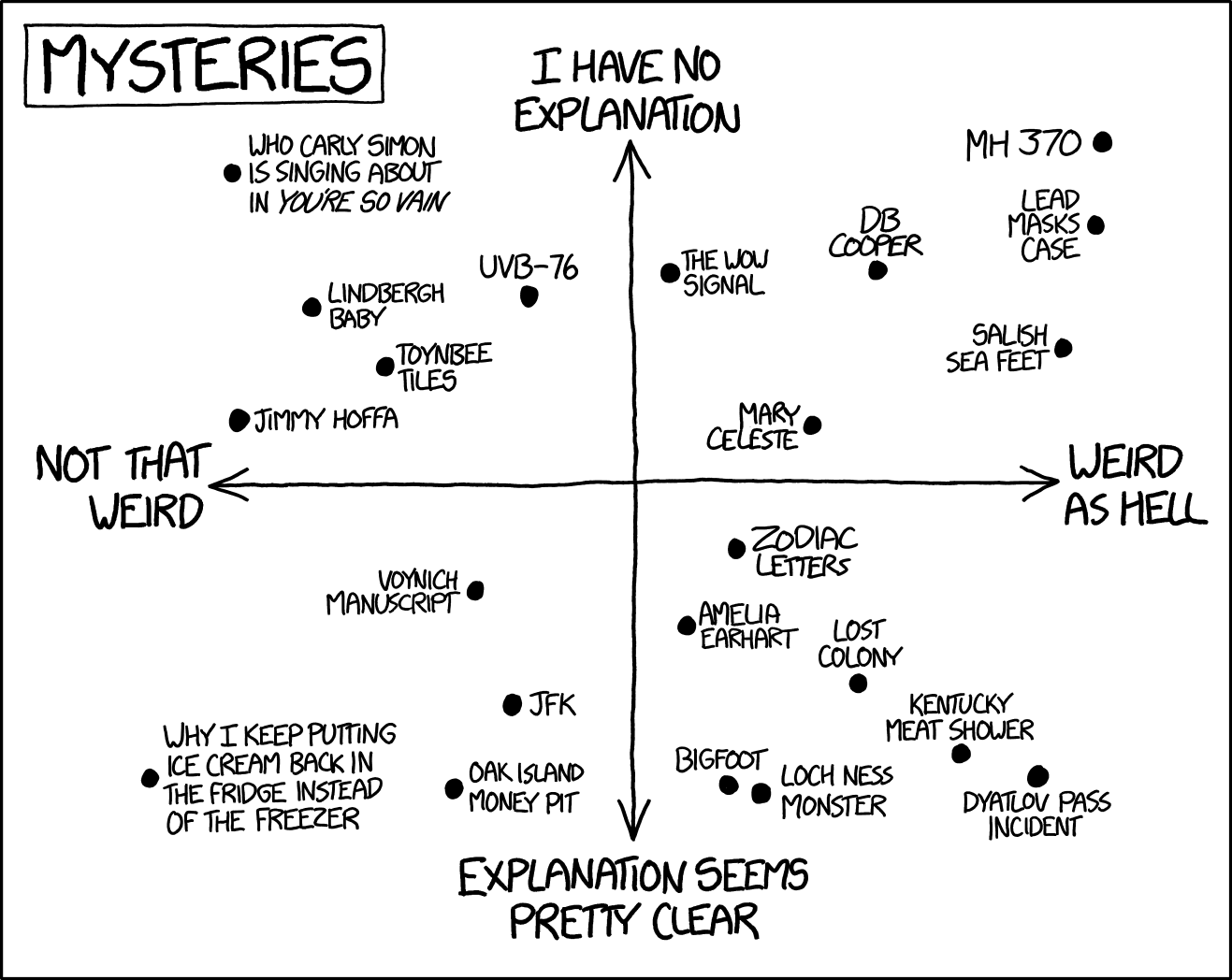
We can also include figures or images *not generated on the fly – local files or online images both work.
Equations
You can also include equations inline: \( E = MC^2 \) (be careful not to leave whitespace adjacent to the $)
Or in display mode:
\[ e^{i\phi} = \text{cos}(\phi) + i\text{sin}(\phi) \]
More Help
For more help and examples, check out https://support.rstudio.com/hc/en-us/articles/200486468-Authoring-R-Presentations.